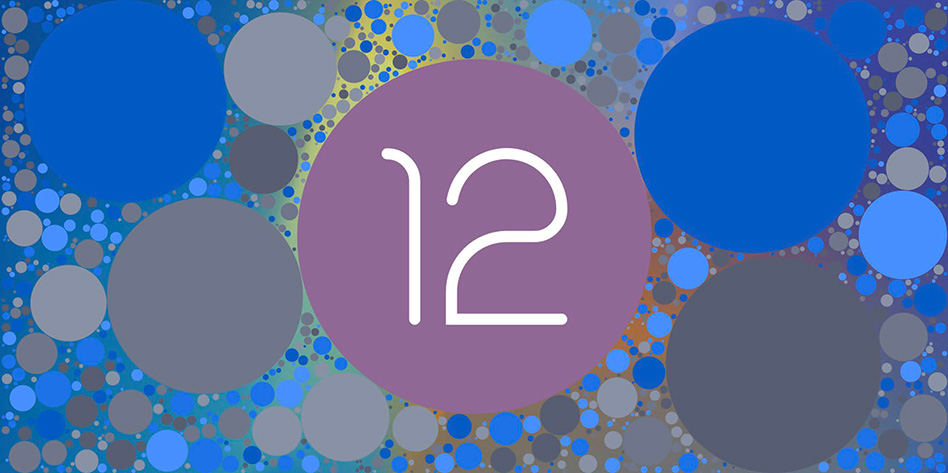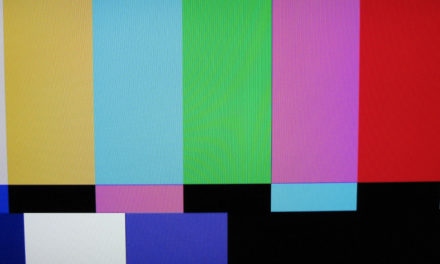With Android 12’s release just around the corner, we thought we’d do a rundown of some of the newest settings available, along with some of the existing Android settings that you may have missed.
Extreme Battery Saver (Pixel 3 and newer)
This setting will help stretch your battery life beyond the regular Battery Saver setting. Great for hiking or other situations where you need to conserve your battery to the max.
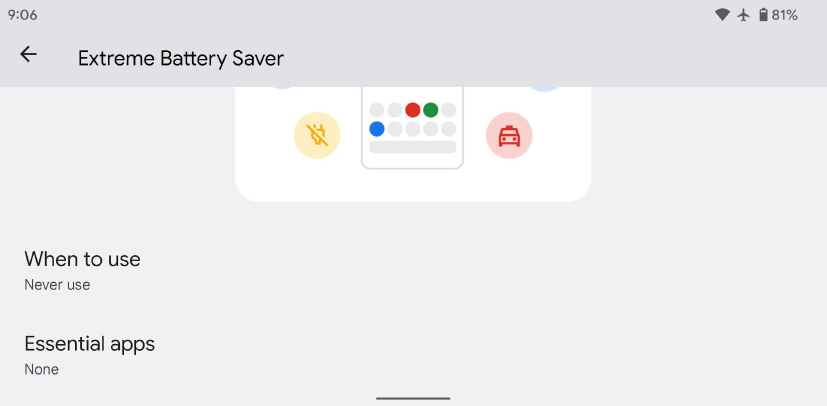
Settings > Battery > Battery Saver > Extreme Battery Saver
Extra Dim Mode
This setting will save your retinas when you’re using your phone in a pitch black room or stargazing. It lets you crank the brightness down beyond the regular minimum.
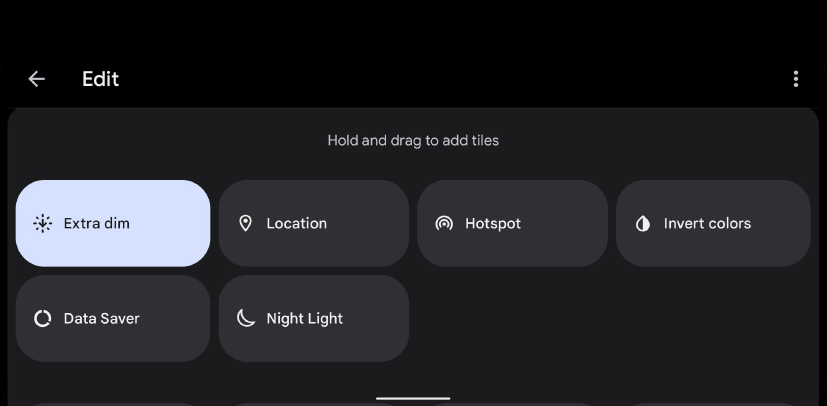
Notification panel > Expand Quick settings > Tap edit (pencil) icon > Drag Extra dim icon up into active tiles list
Swipe Fingerprint for Notifications (Pixel phones)
Why not get a little more bang for your buck from the fingerprint sensor and use it as a handy way to pull up your notifications? Great for small hands that have trouble reaching the top of the display one-handed.
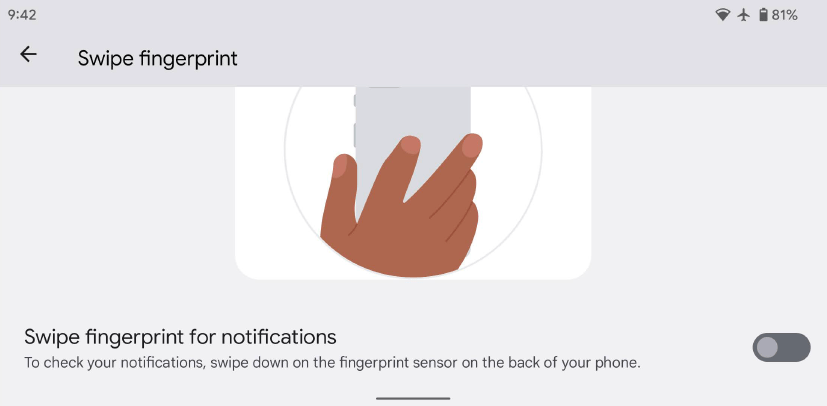
Settings > Gestures > Swipe fingerprint for notifications
Increase Touch Sensitivity
A must have if you’re using a screen protector. Also helps on those cold days where your phone can have trouble picking up your touches.
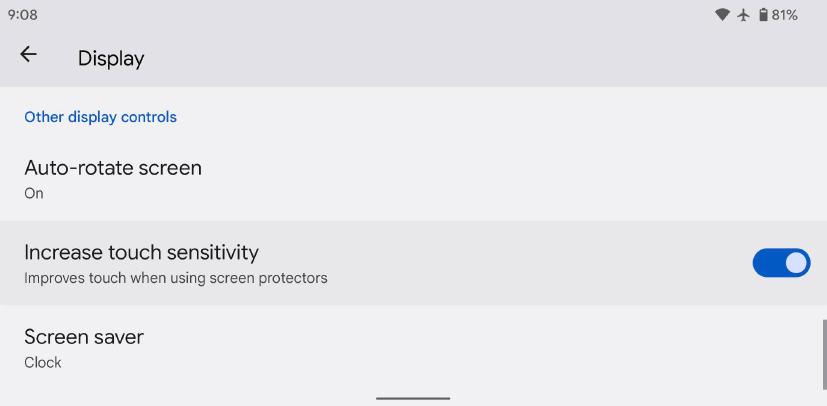
Settings > Display > Increase touch sensitivity
Adaptive Battery/Charging
Enabling these two options will extend your battery’s longevity by reducing the amount of time it spends idling at 100% charge. Be sure to set an alarm if you want your phone to force itself to charge to 100% by a certain time.
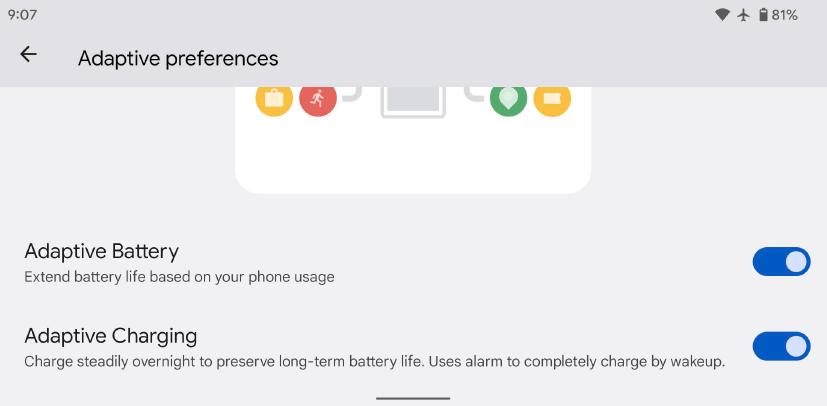
Settings > Battery > Adaptive Preferences
Enabling Developer Settings
There’s a ton to poke around with by enabling Developer options. Before you can access them, you need to turn it on using these secret steps. Check out 3 of our favorite developer options below.
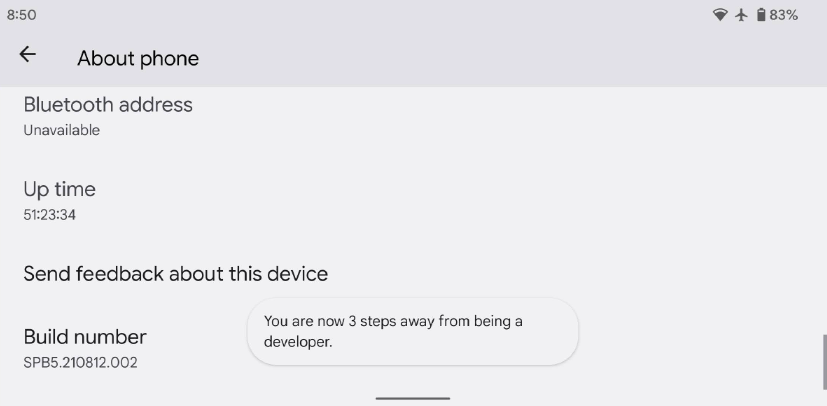
Settings > About phone > Repeatedly tap the Build number until you see the message “You are now a developer!”
Bonus 1: Animation Scale
Turning these options down to 0.5x will make your phone feel snappier by speeding up the transition animations throughout the UI. Feeling lazy? Try changing the scale to 2x to make your phone feel slower.
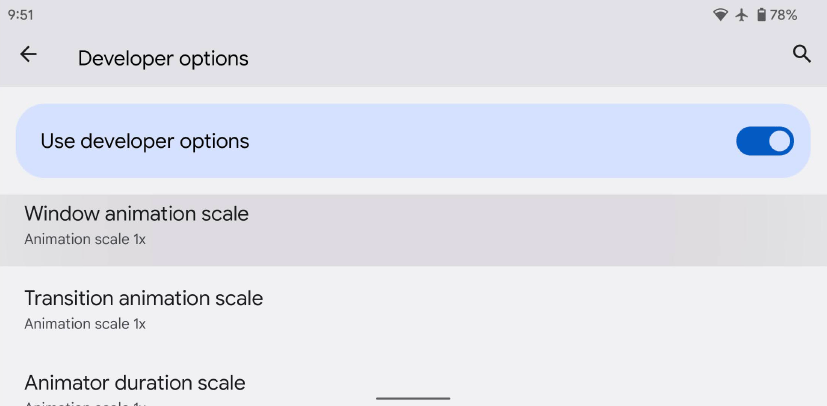
Settings > System > Developer Options > Window/Transition/Animator animation scale
Bonus 2: Force Allow Apps on External
Not recommended for daily use, this setting can help to free up space from rarely used apps, or help with transferring data from one device to another.
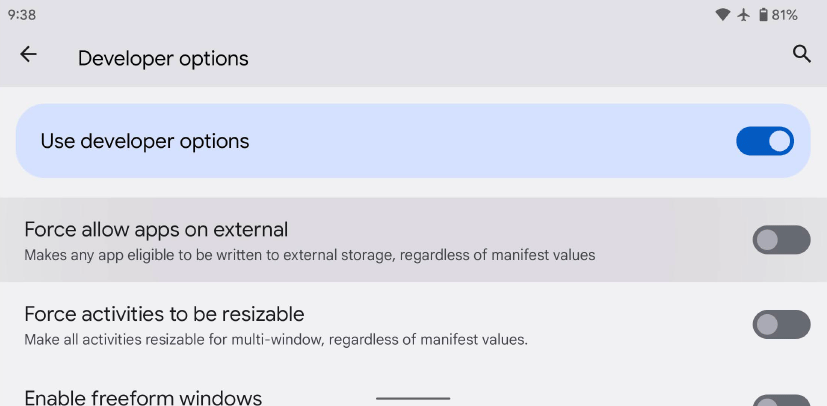
Settings > System > Developer Options > Force allow apps on external
Bonus 3: Smallest Width (Display DPI)
Please use this setting with caution, be sure to remember or write down the default setting before changing as there’s no automatic way to revert to default. Increasing the number will scale down your UI and increase the useable space, similar to increasing the resolution on a PC display. Lowering the number will scale everything up.
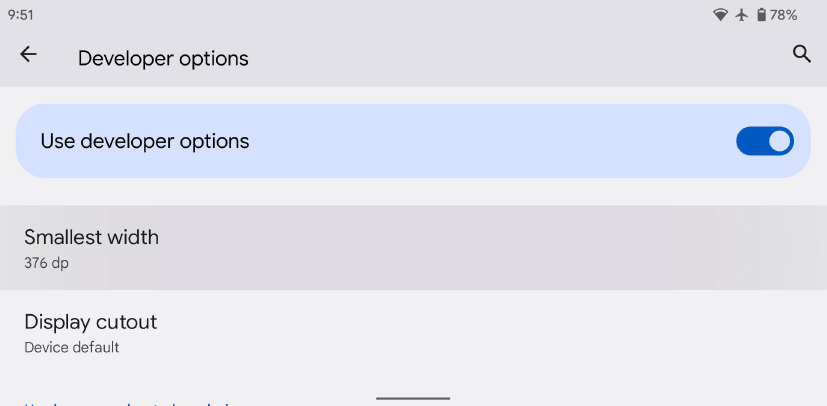
Settings > System > Developer Options > Smallest width